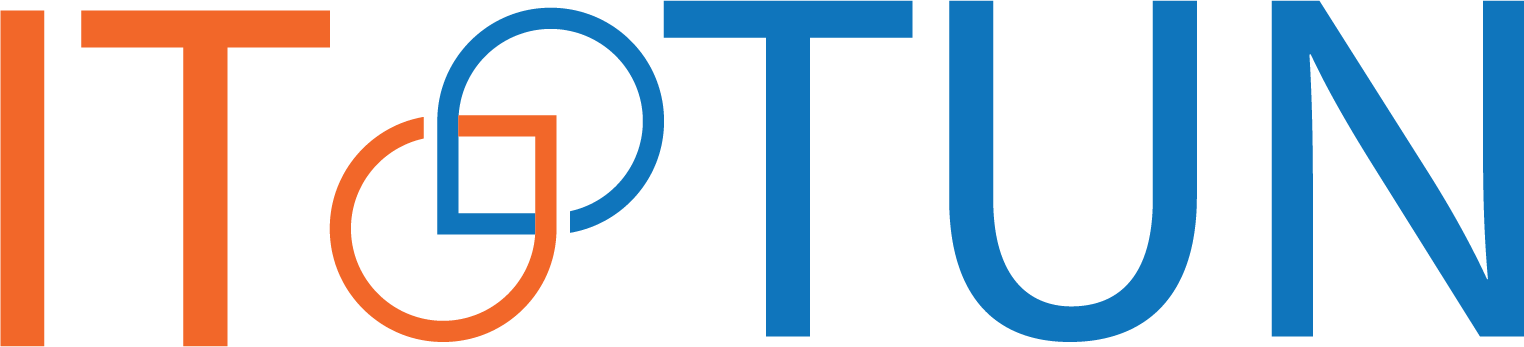Quick Navigation
API keys configuration
Where can I get a Google API key?
Where can I get a DeepL API key
You can use either your DeepL PRO or Free (500K characters per month ) API key in translator.
In order to create an account and get your key , please register in DeepL using this link.
How to configure API keys in Translator
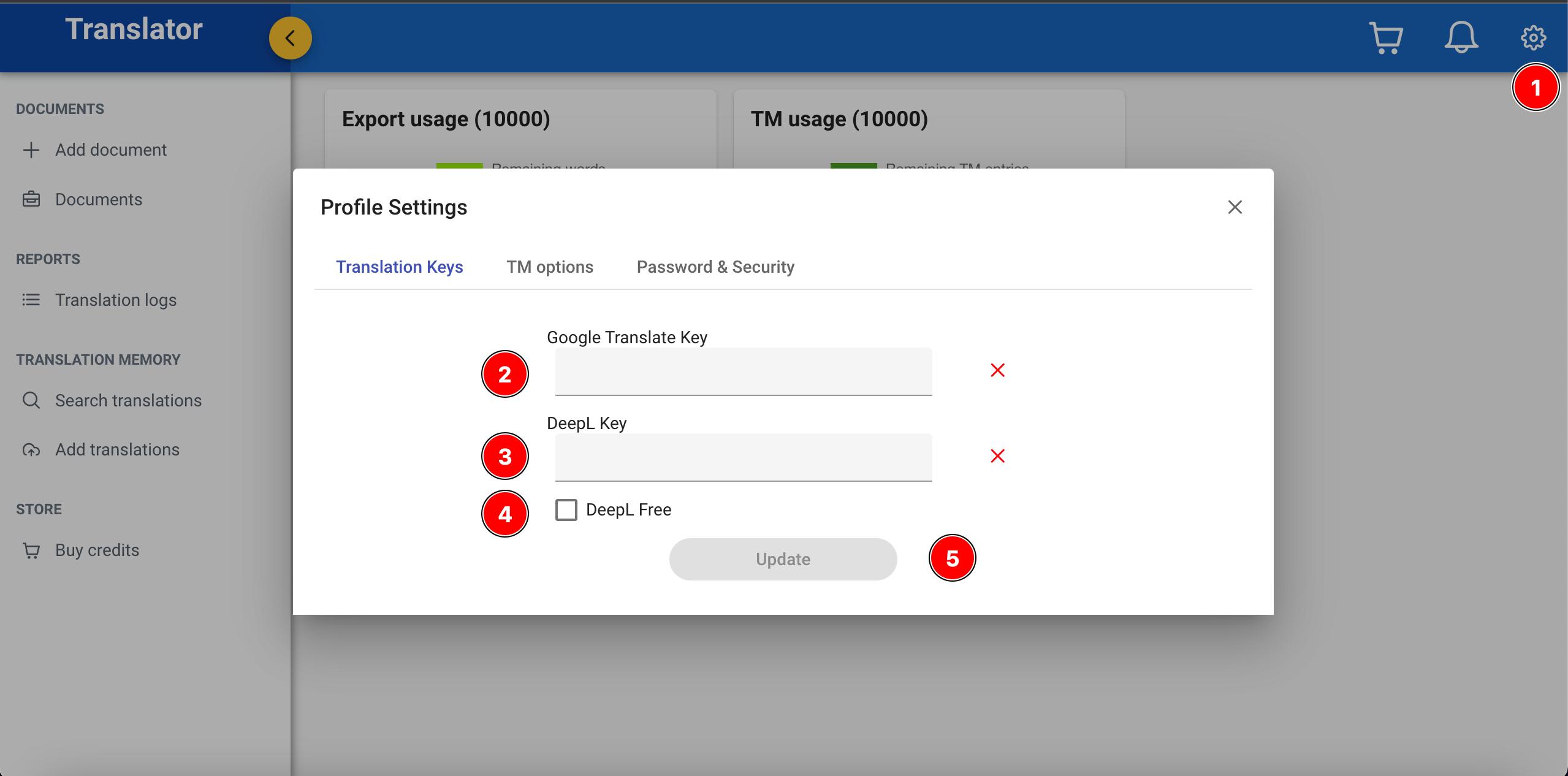
- Click on the gear icon and select settings.
- Paste your Google Translate API key
- Paste your DeepL API key
- Check if you're using a DeepL Free API key
- Click on update
If the provided keys are correct , you should see a green check mark.
InDesign document translation
How to add a new InDesign document
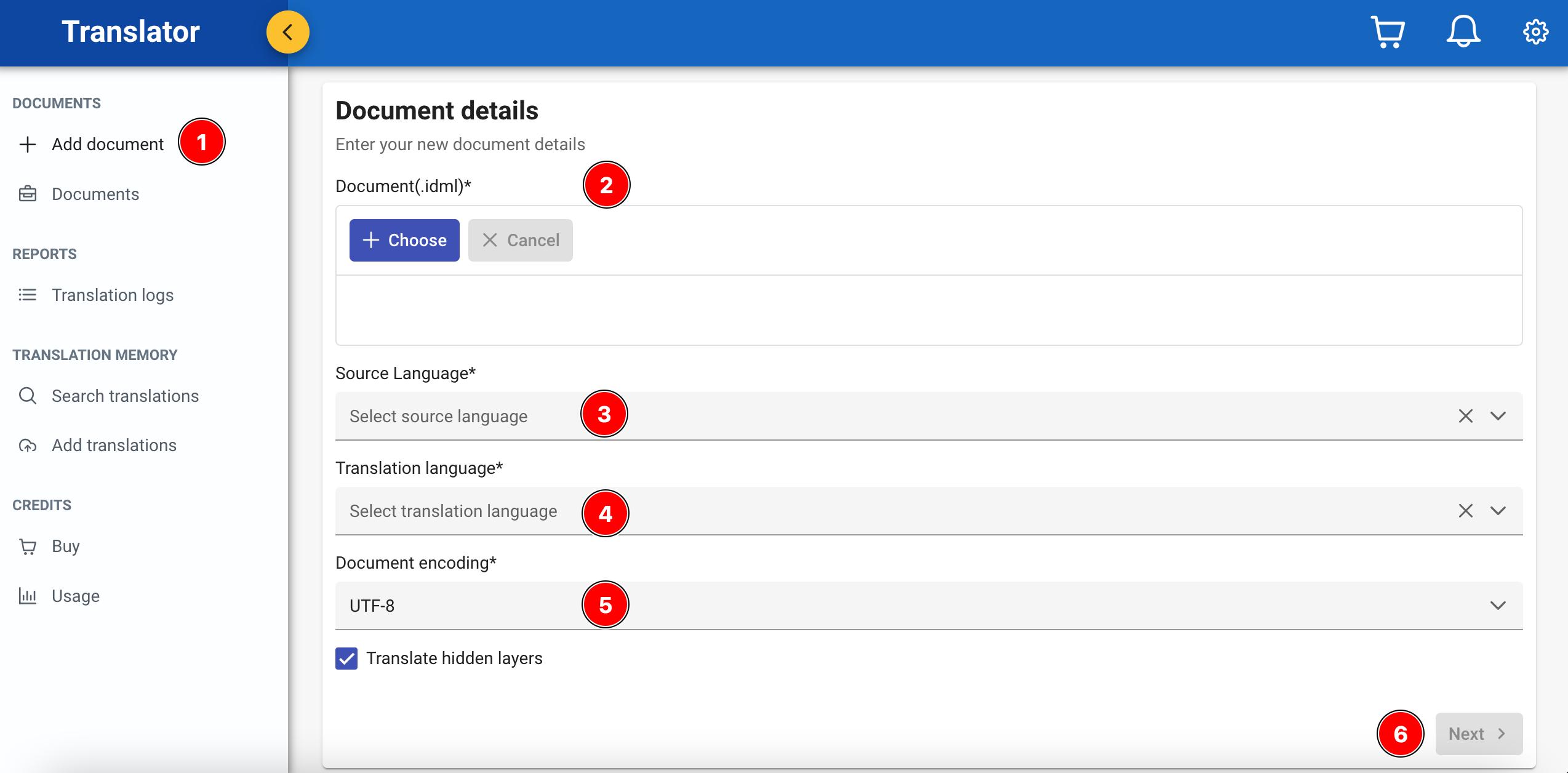
- Click on Add document on the left side menu
- Choose your IDML file
- Choose the InDesign document original language
- Choose the desired InDesign document translation language
- Choose the InDesign document desired encoding
- Click on next
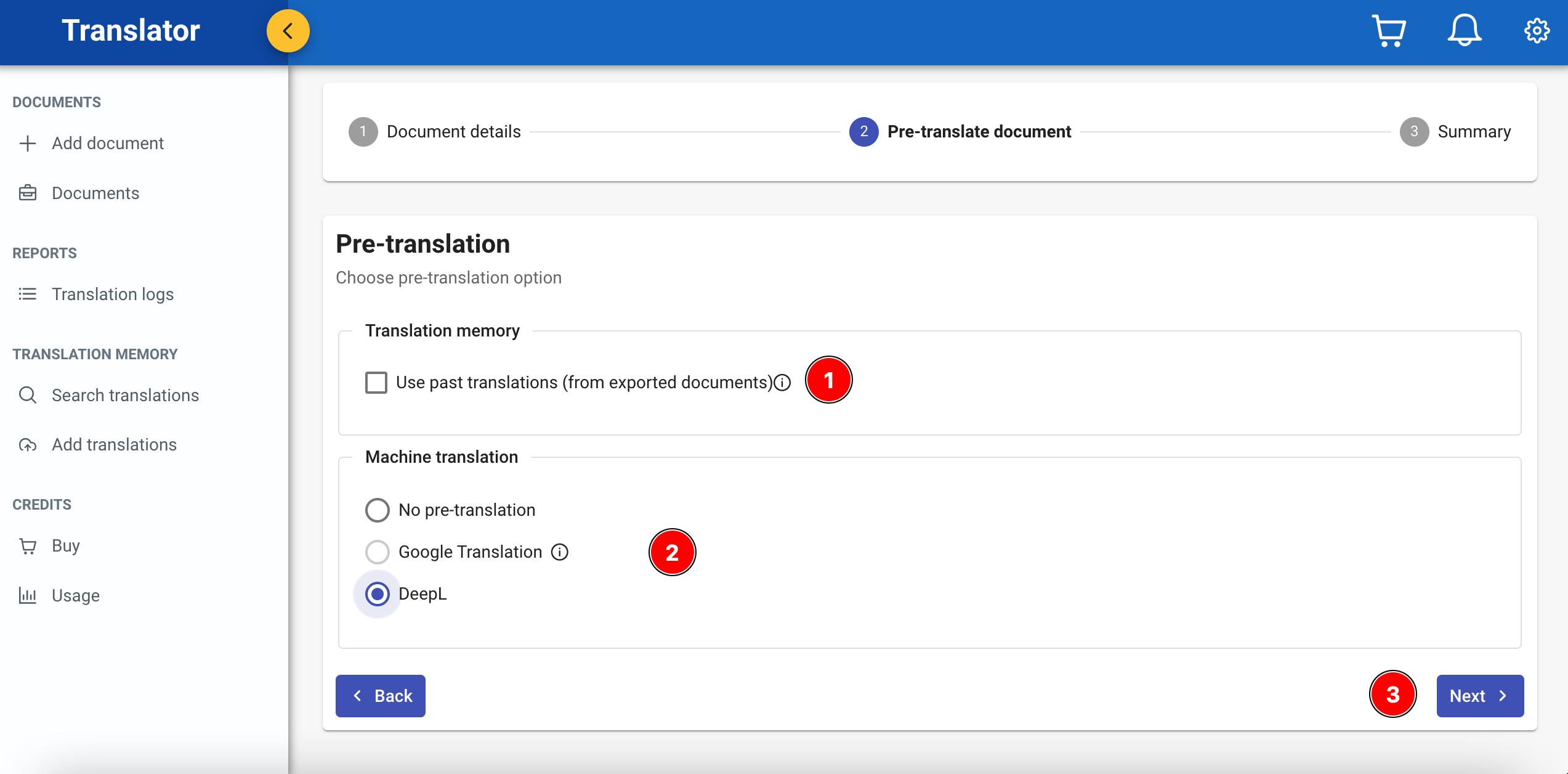
- Choose whether or not to use past translations
- Choose Google or DeepL to automatically translate your InDesign document , or no pre-translation to translate it manually using the web editor
- Click on next
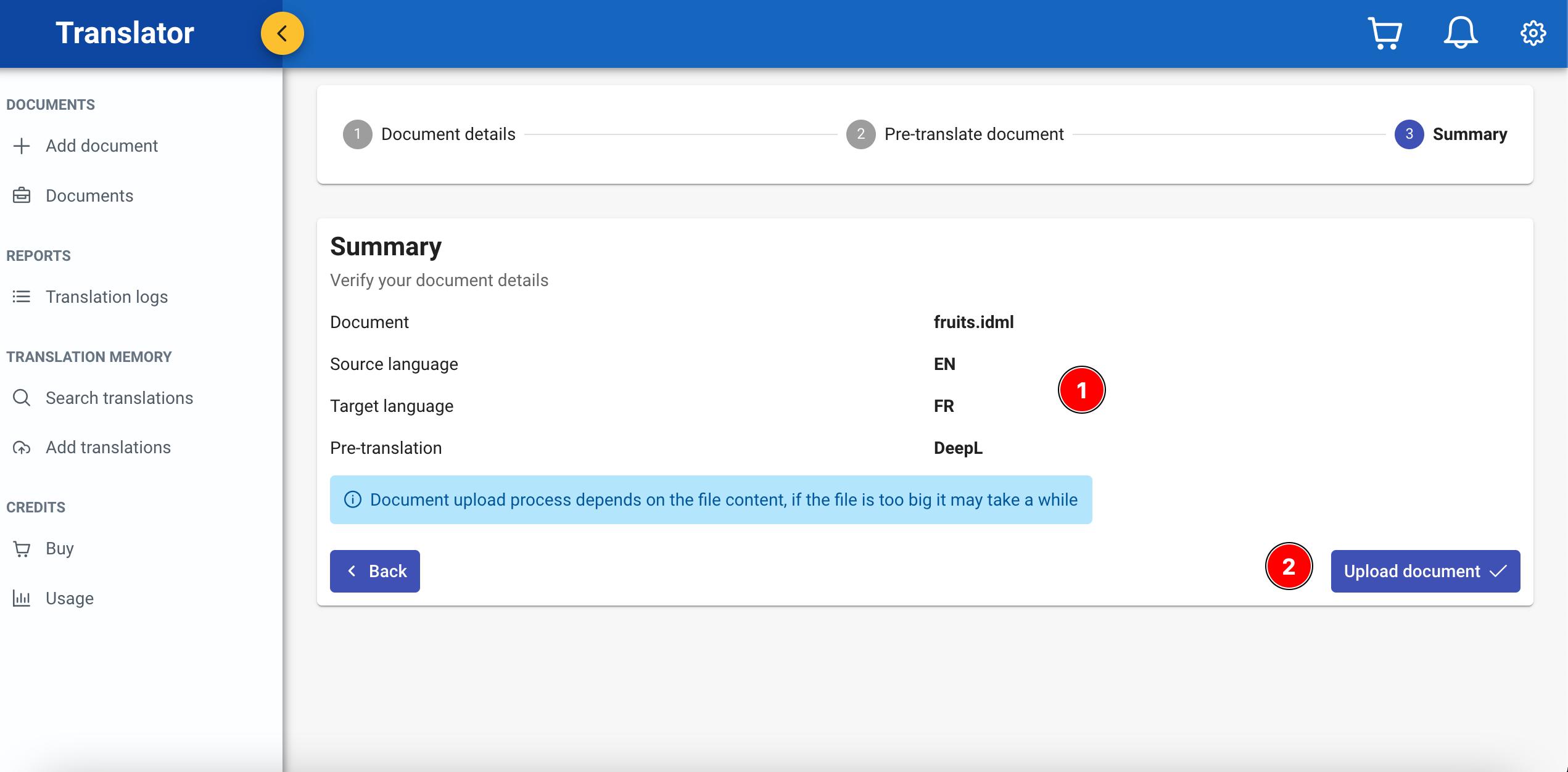
- Make sure all the translation configuration details are correct
- Click on "Upload document" , the InDesign document will take some time to be processed depending on its size , you will be notified when it's ready to edit
How to edit translations online
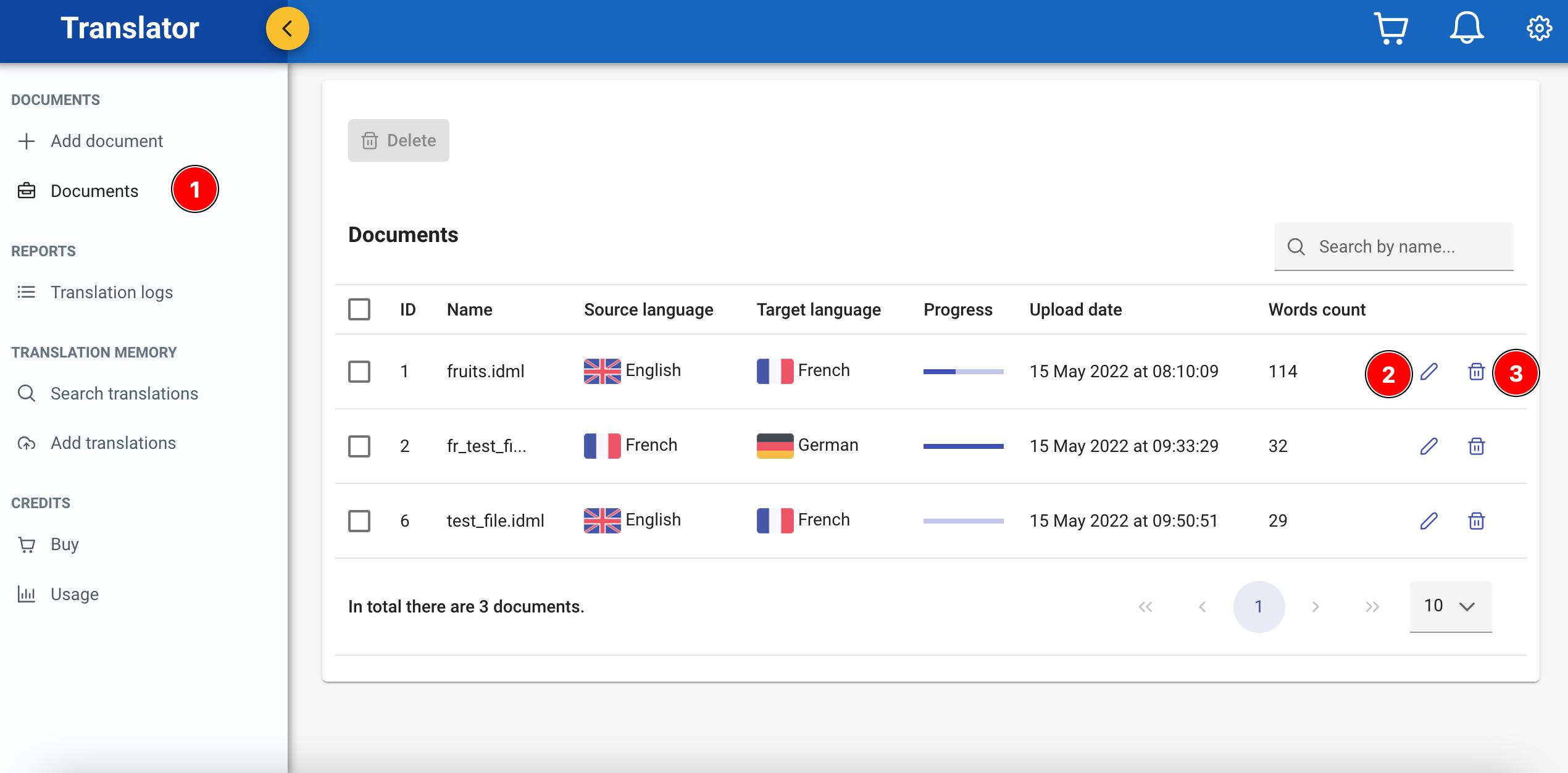
- On the left side menu click on "Documents"
- In this page you can view all your uploaded files and search a specific file quickly, you can also delete one or multiple files. Click on the pencil to go to the web editor page
- Click one the bin icon to delete a single document
Using the web editor
You can easily customize the InDesign document's translations and add new ones using the web editor, here are all the features which will make translating InDesign documents a swift task
- Choose either to display or not already translated segments.
- Navigate between the translated segments pages
- Easily search an original text using the loop icon
- Left click on an original text and quick translate it with DeepL or Google ( you need to configure your API keys first )
- Copy original text in the translated text field if no translation is needed
- Click on the pencil button to edit a translation. To remove a formatting select the text and hit the "Tab" button, select the new text and hit "Tab" again to add the new tags. Tags are used internally to preserve formatting in InDesign documents
How to use the Excel export/import features
Using the excel export/import features comes handy when you want to have your texts translated or proofread by an external translator.
How to export a translated InDesign document
After the translation process is completed, open your document and click on Document -> Download
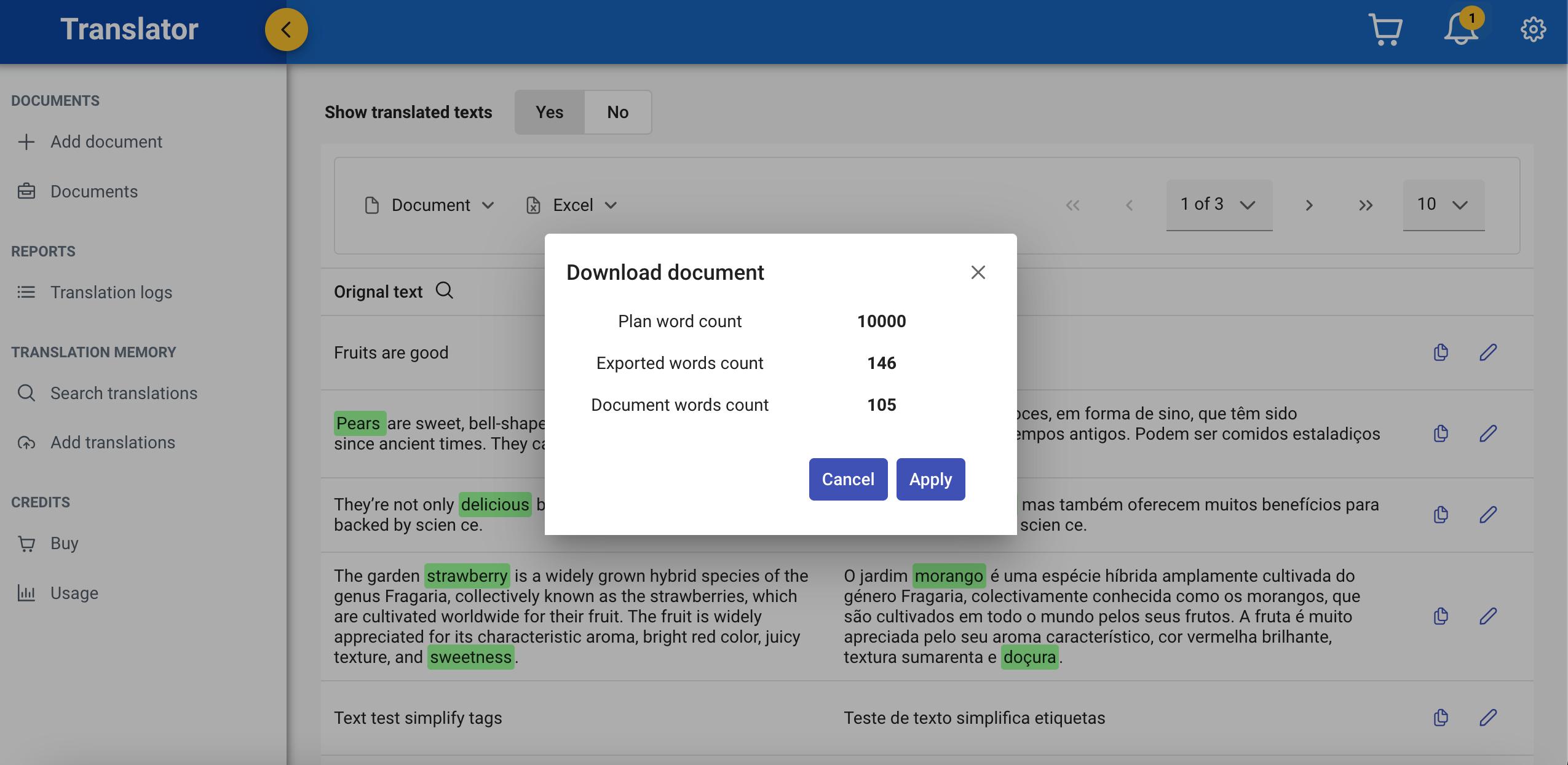
If some of the texts aren't translated yet, you can get back to the editor and complete the translation otherwise they will be replaced by the original values.
If everything is ready to go , click on "Apply" and the download of the translated InDesign document will start shortly after.
Translation memory
How to configure translation memory options
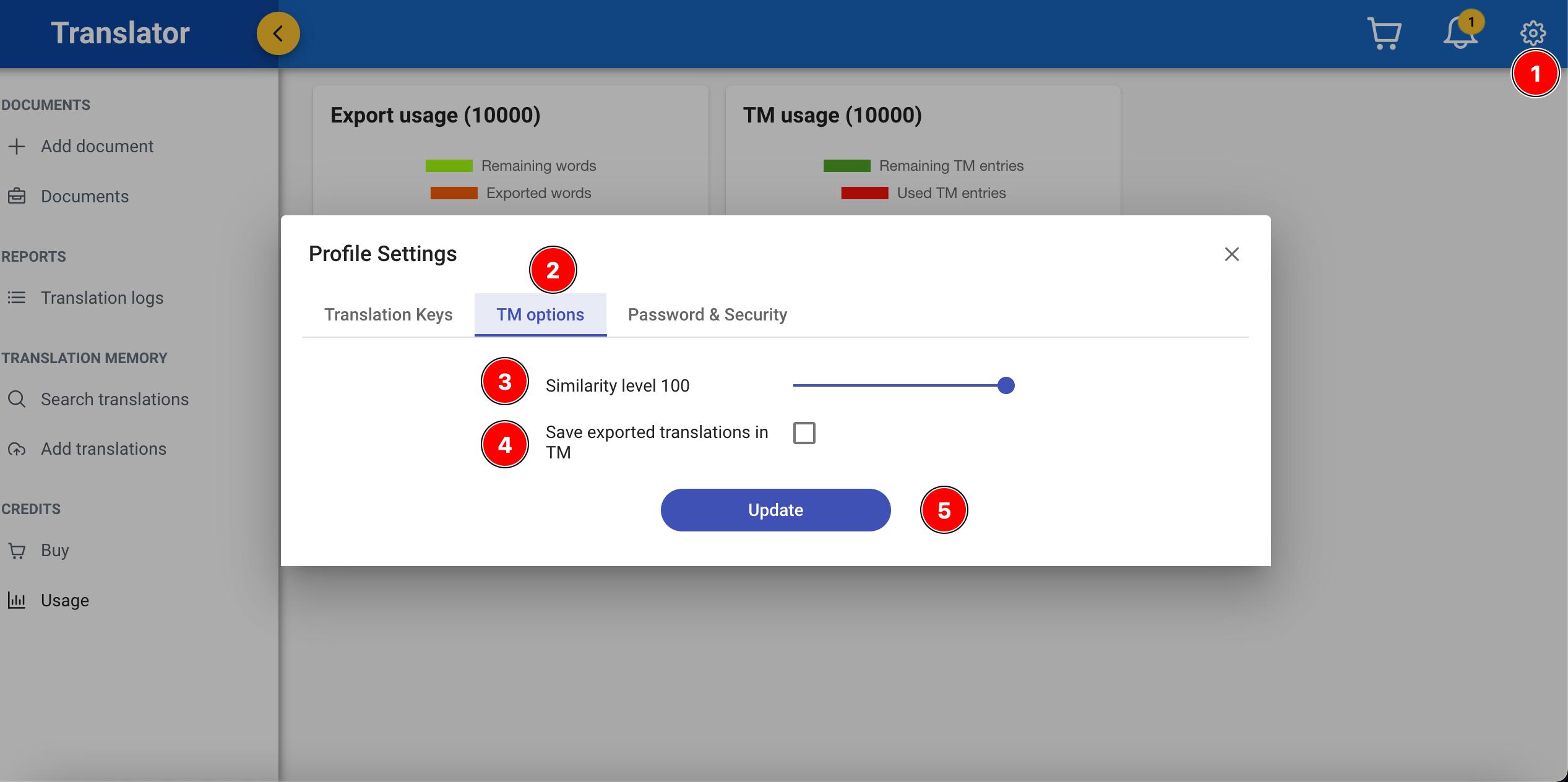
- Click on the gear icon in the top menu
- Click on the TM options tab
- Choose the similarity level which represents the similarity level when pre translating a file based on past translations
- Choose whether or not to store translation automatically when exporting a translated InDesign document
- Click save to update your preferences
How to add new entries to the translation memory
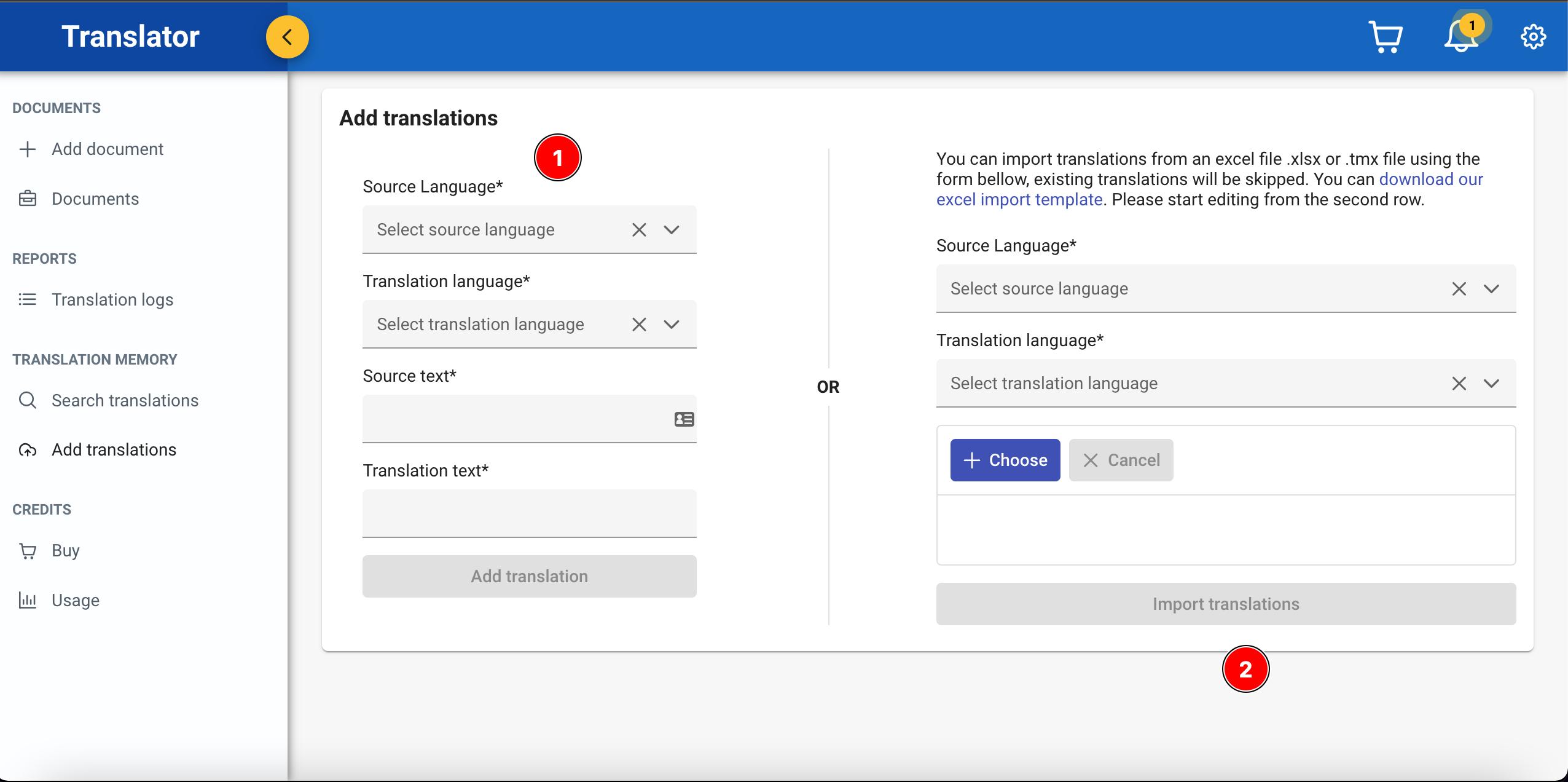
MyTranslator offers two options to add entries to your Translation memory
- You can manually add one entry : fill the form and click on "Add translation"
- Import already existing translation from a TMX or excel file ( template provided ) : choose the file, the source and translation languages and click on "Import translations"
How to search translation memory entries
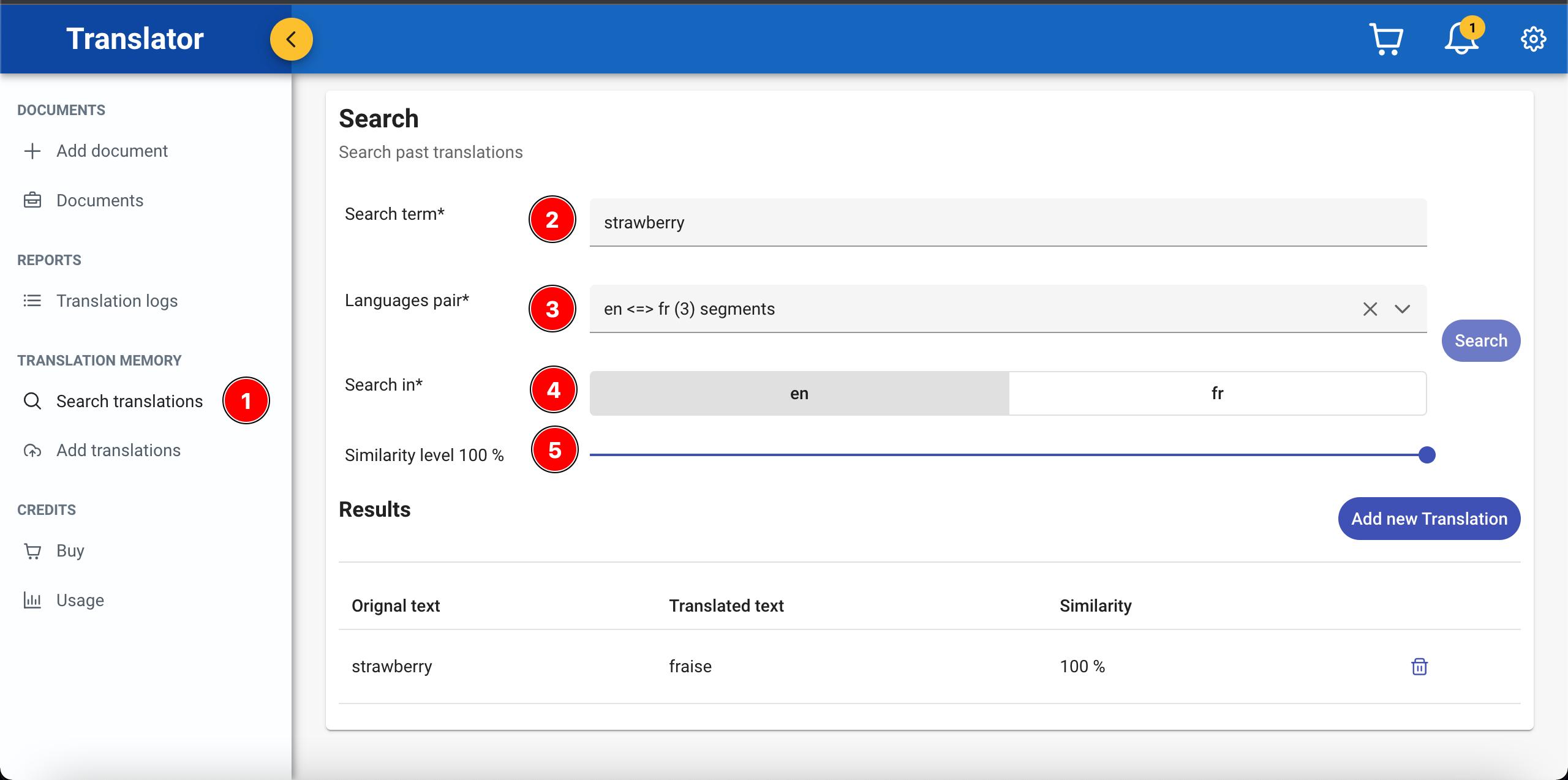
To view the translation memory entries , click on "Search translations" from the left side menu. You can use the search form either to search for a particular text (2) and in this case you should precise the language pair (3) , the language to search in (4) and the similarity level (5). If you want to see all the available translations, simply select a language pair (3) and click on search.
You can delete an entry from the TM by clicking on the bin icon.
Credits
How to buy credits
In order to export InDesign documents or add entries to your translation memory, you need to have enough credits in your account. In the following video you can see how to purchase credits.
Please make sure not to close the Translator tab / browser window before the transaction is complete.
How to monitor credits usage
Click on the "Usage" link from the left side menu
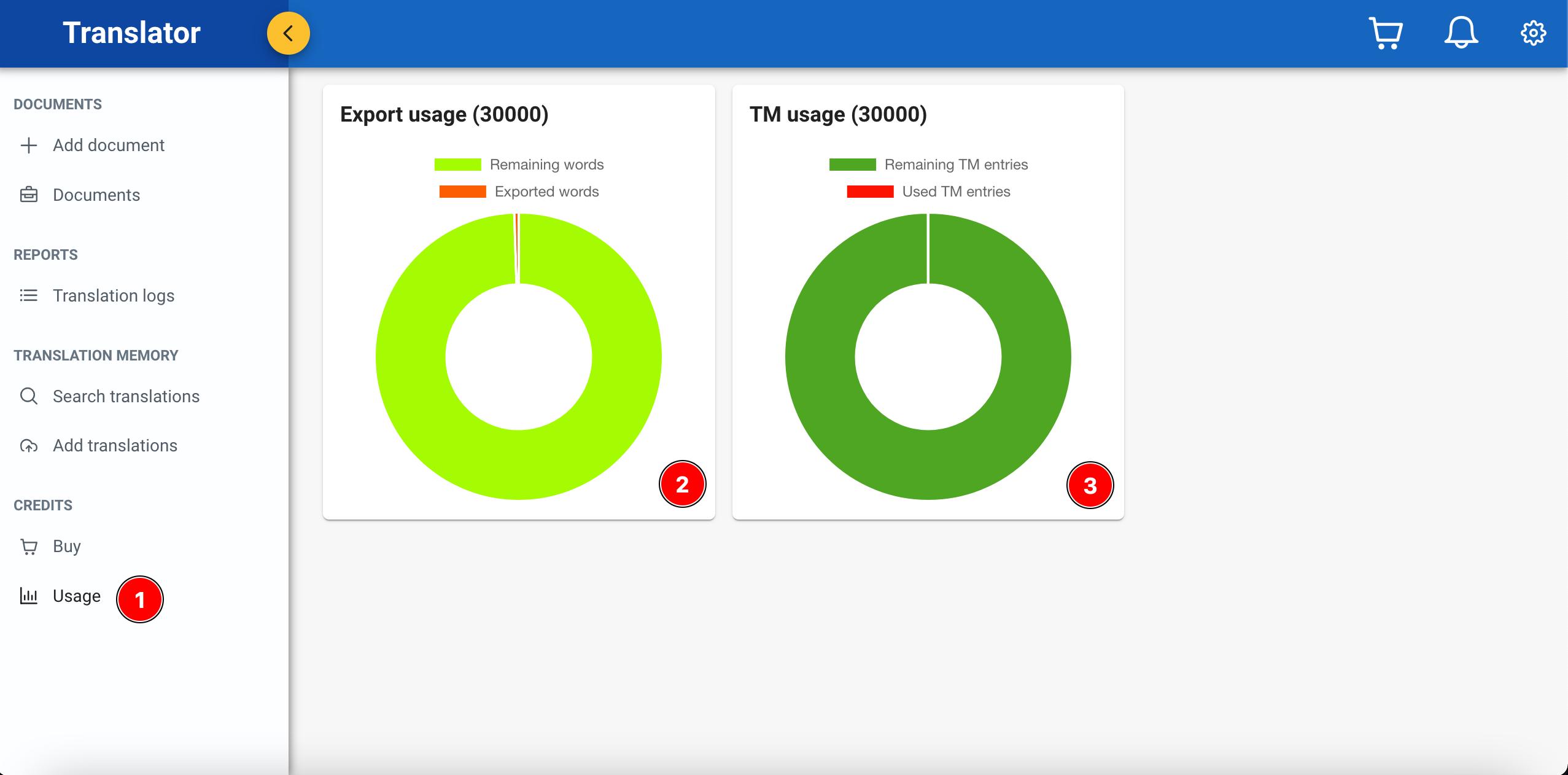
The first pie chart show the export credits usage ( credits used for exporting InDesign documents) and the second one is relative to the translation memory usage.